How to Optimize SketchUp Models
Optimizing your models in SketchUp is key to enhancing work efficiency and rendering quality during 3D modeling. Optimization not only reduces file size but also speeds up software responsiveness, making the entire modeling process smoother. Here, we will share some practical tips to help you effectively optimize your SketchUp models.
Understand the Necessity of Optimization
First, the importance of optimization cannot be overlooked. As model complexity increases, especially in large projects, models may contain thousands of faces and components, which can lead to slow software performance or even crashes. By optimizing your model, you can significantly improve operation speed and rendering efficiency, especially when using high-quality materials and lighting.

Use Groups and Components Wisely
Using groups and components effectively is the first step in optimizing your model. Creating components for similar elements (like furniture and lighting fixtures) can reduce the number of faces in your model. In SketchUp, components can be reused multiple times without the need to recreate them, which not only reduces file size but also enhances overall modeling efficiency.
Reduce Polygon Count
The number of polygons in large models often leads to performance issues. You can effectively optimize your model by reducing unnecessary polygons. Use SketchUp's "Simplify Polygon" tool to eliminate redundant details, especially in areas that are far from the viewpoint, where model detail can be appropriately minimized.
Apply Materials Thoughtfully
The use of materials in SketchUp can also impact model performance. Try to avoid overly complex or high-resolution materials, particularly for areas that are not frequently in view. Consider using simple colors or patterns instead of high-resolution textures. Additionally, aim to minimize the number of materials used to enhance rendering efficiency.
Manage Views and Layers
When working on complex modeling, it’s important to make good use of views and layer management. By placing different model elements on separate layers, you can easily hide or show specific parts as needed. This allows you to focus on the areas that require editing, reducing unnecessary calculations and improving operational smoothness.
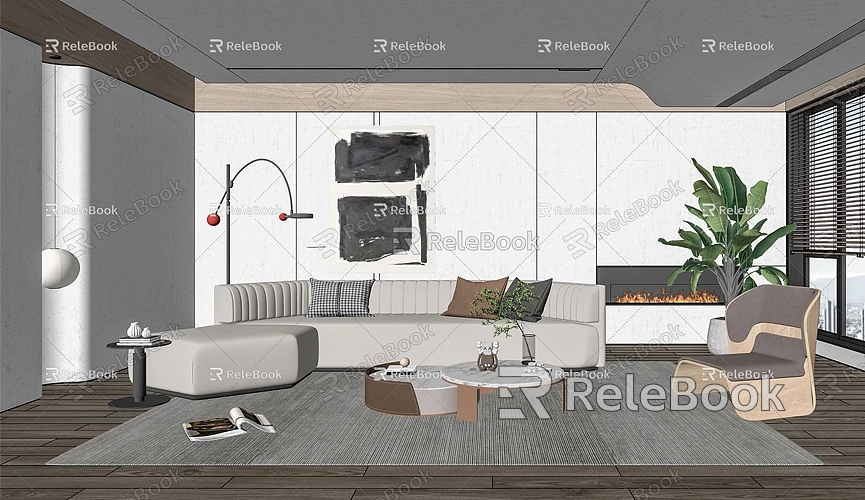
Clean Up the Model
Regularly cleaning your model is also an important aspect of optimization. Use SketchUp’s "Model Info" feature to check for and delete unused components, materials, and layers. Cleaning up these redundant elements can significantly reduce file size and keep your model tidy.
Utilize SketchUp Plugins
There are many excellent SketchUp plugins available to help optimize your models. For instance, the "CleanUp³" plugin can quickly remove unused elements and excess edges. Another useful plugin is "Simplify," which automatically reduces the polygon count of your model. Using these tools wisely can greatly simplify the optimization process.
Efficient Rendering
Optimization is especially crucial when performing high-quality rendering. Use appropriate rendering settings to avoid rendering unnecessary details. Adjust rendering parameters based on the final application, and select suitable light sources and shadow settings to enhance rendering quality while reducing computation time.
By applying these methods, optimizing your SketchUp models can significantly enhance modeling efficiency and software performance. Effectively using groups and components, reducing polygon counts, managing materials and layers, regularly cleaning your models, and utilizing plugins are all effective optimization strategies. Additionally, good modeling habits established at the project's outset can lay a solid foundation for optimization. Whether in architectural design or product presentations, optimized models will make your work smoother and improve the final output.
Finally, if you need many high-quality 3D textures and HDRI for creating models and virtual scenes, you can download them for free from [Relebook](https://textures.relebook.com/). If you're looking for exquisite 3D models, visit [Relebook](https://3dmodels.relebook.com/) for a wealth of high-quality 3D resources to assist you in your modeling endeavors.

